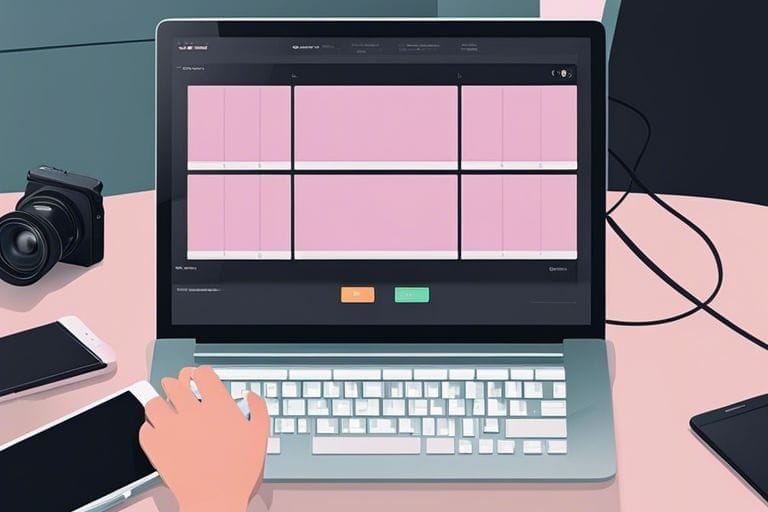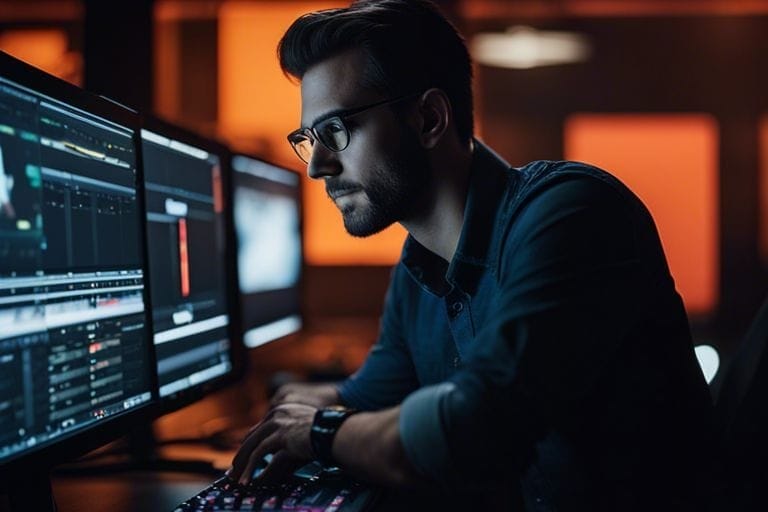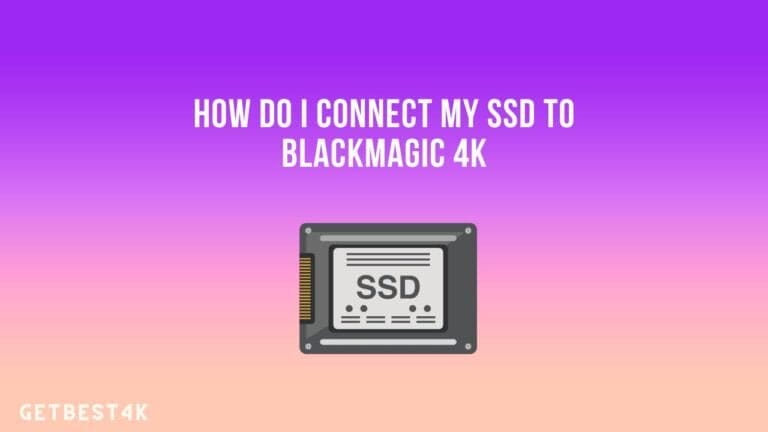How To Safely Transfer Footage From Your Blackmagic Camera SSD Drive To Your Computer
Footage captured on your Blackmagic camera is precious and needs to be handled with care when transferring to your computer. Improper handling of the SSD drive can lead to corruption or loss of data. In this guide, we will walk you through the steps to ensure a safe and secure transfer process. By following these best practices, you can protect your footage and maintain its high quality for editing and production.
Key Takeaways:
- Use the proper cables and equipment: It is vital to use the correct cables and equipment to safely transfer footage from your Blackmagic camera SSD drive to your computer. This includes using a reliable USB-C cable or a compatible SSD reader.
- Ensure proper handling and storage: When transferring footage, handle the SSD drive carefully to prevent damage. Make sure to store it in a safe place when not in use to avoid any physical harm that may affect the data on the drive.
- Backup your footage: Always create backups of your footage on a separate storage device to avoid losing important data. This extra step ensures that you have a copy of your files in case of any unforeseen issues with the SSD drive or your computer.
Understanding the Blackmagic Camera SSD Drive
A Blackmagic Camera Solid State Drive (SSD) is a high-speed storage device specifically designed for Blackmagic cameras to record high-quality footage. The SSD drive ensures seamless recording and playback of ultra HD videos with high data transfer rates, making it a crucial component for filmmakers and videographers.
Types of Blackmagic Camera SSD Drives
There are various Blackmagic Camera SSD drives available in the market, each offering different storage capacities and speeds to cater to different filming needs. It is necessary to choose the right SSD drive based on the resolution and frame rates of your footage to ensure smooth recording and playback.
- Storage Capacity: Determines how much footage can be stored on the drive.
- Data Transfer Speed: Influences the speed at which footage can be recorded and played back.
- Compatibility: Ensure the SSD is compatible with your Blackmagic camera model.
- Reliability: Opt for SSDs from reputable brands for durability and reliability.
- Price: Consider your budget while choosing the SSD drive.
For Blackmagic Camera SSD drives, it is necessary to select one that meets your filming requirements to ensure efficient and reliable performance. Any compromise on the specifications may result in data loss or recording issues, impacting the overall quality of your footage.
Factors to Consider Before Transferring Footage
Before transferring footage from your Blackmagic Camera SSD drive to your computer, there are several factors to consider to ensure a smooth and secure process. Preparation is key to safeguarding your footage and preventing any data loss during the transfer.
- Available Storage Space: Ensure your computer has enough space to accommodate the footage from the SSD drive.
- Data Transfer Speed: A high-speed interface is recommended for faster transfer rates.
- File Format Compatibility: Check if your editing software supports the file format of the footage.
- Data Backup: Always create a backup of your footage before transferring it to prevent accidental loss.
- Transfer Method: Choose a reliable transfer method to avoid corruption or loss of data.
Footage from your Blackmagic Camera SSD drive is valuable, and any mishap during the transfer process can lead to irreversible damage. Perceiving the importance of these factors is crucial to ensure the integrity and safety of your footage. For instance, overlooking available storage space or using an incompatible transfer method can result in loss of data or corruption, impacting your final output.

How-To: Safely Transferring Footage from Your Blackmagic Camera SSD Drive to Your Computer
You might be wondering how do you transfer SSD footage to the computer? : r/bmpcc
Step 1: Connecting the SSD Drive to Your Computer
From transferring footage from your Blackmagic camera SSD drive to your computer, the first step is to connect the SSD drive to your computer. Make sure to use the proper cables provided with your camera setup to establish a secure connection.
Before attempting to transfer any files, ensure that both your camera and computer are powered off to prevent any data corruption or damage to the SSD drive during the connection process.
Step 2: Transferring Footage Using Blackmagic Software
Transferring footage from your Blackmagic camera SSD drive to your computer can be done efficiently using Blackmagic software. This software is specifically designed to handle large video files and ensure a smooth transfer process.
After launching the Blackmagic software on your computer, locate the files you wish to transfer and follow the on-screen instructions to initiate the secure file transfer. The software will guide you through the process, making it easy to manage your footage.
A crucial point to note when using Blackmagic software for transferring footage is that it offers high-speed data transfer capabilities, reducing the time taken to move large video files, thus saving you valuable time and ensuring efficient workflow.
Step 3: Safely Ejecting the SSD Drive
Blackmagic recommends safely ejecting the SSD drive from your computer once the file transfer is complete. This step is crucial in preventing any potential corruption or damage to the drive and ensuring that your footage remains intact.
To safely eject the SSD drive, locate the drive icon on your computer, right-click on it, and select the eject option. Wait for the confirmation message before physically disconnecting the drive from your computer to ensure a secure removal process.
Tips for Efficient and Safe Transfer
Your Blackmagic Camera SSD Drive contains valuable footage that needs to be transferred to your computer efficiently and safely. Follow these tips to ensure a smooth transfer process:
- Use a reliable USB-C cable for a fast connection.
- Create a dedicated folder on your computer to organize your footage.
- Always eject the SSD drive properly to avoid data corruption.
- Consider using a reputable data transfer software for large files.
Recognizing the importance of these tips can save you time and prevent potential data loss.
Backing Up Your Footage
To safeguard your valuable footage, make it a habit to back up your files to an external hard drive or cloud storage regularly. This extra step ensures that even if your SSD drive fails, you have a copy of your footage ready for use.
Avoiding Data Corruption During Transfer
Transfer your footage by copying, not moving, the files from your SSD drive to your computer. Moving files increases the risk of data corruption, as any interruption during the transfer process can lead to file errors or loss.
This precautionary measure ensures that your original footage remains intact and accessible.
Maintaining the Longevity of Your SSD Drive
With proper care and maintenance, your SSD drive can last for years, preserving your footage for future projects. Avoid exposing the drive to extreme temperatures or physical shocks, and periodically check for firmware updates to maximize its performance and lifespan.
Any negligence in caring for your SSD drive can lead to premature failure and potential loss of your valuable footage.

To wrap up
As a reminder, transferring footage from your Blackmagic Camera SSD drive to your computer is a crucial step in your post-production workflow. By following the steps outlined in this guide, you can ensure a safe and efficient transfer process while maintaining the integrity of your footage. Remember to handle your SSD drive with care, use the appropriate cables and adapters, and always safely eject the drive from your computer before disconnecting. By implementing these best practices, you can protect your valuable footage and streamline your editing process.
FAQ
Q: How do I safely transfer footage from my Blackmagic camera SSD drive to my computer?
A: To safely transfer footage from your Blackmagic camera SSD drive to your computer, follow these steps:
- Insert the SSD drive into a compatible card reader or slot on your computer.
- Locate the footage files on the SSD drive using your computer’s file explorer.
- Copy the footage files to a folder on your computer’s hard drive.
- After the transfer is complete, safely eject the SSD drive from your computer to avoid data corruption.
Q: What precautions should I take when transferring footage from my Blackmagic camera SSD drive to my computer?
A: When transferring footage from your Blackmagic camera SSD drive to your computer, it is important to take the following precautions:
- Avoid disconnecting the SSD drive while files are being transferred to prevent data loss or corruption.
- Ensure that your computer has sufficient storage space to accommodate the footage files before initiating the transfer.
- Scan the SSD drive for any malware or virus threats before transferring files to your computer to prevent infection.
Q: Are there any software recommendations for transferring footage from my Blackmagic camera SSD drive to my computer?
A: Yes, there are several software options available for transferring footage from your Blackmagic camera SSD drive to your computer, including:
- Blackmagic Disk Speed Test: This software helps you determine the transfer speed of your SSD drive to optimize file transfer.
- ShotPut Pro: A reliable software for offloading and verifying your footage files to ensure data integrity during transfer.
- Resolve Transfer: An option for Blackmagic camera users that allows for secure and efficient transfer of footage to your computer.
- All About Hareem Shah: Age, Income, Height, and More - May 6, 2024
- GTUOXIES 110-inch 4K UHD Smart TV Review - March 30, 2024
- Review of SAMSUNG 98-Inch Neo QLED 4K UHD TV - March 30, 2024